
Tech Commands
Tech Commands
In today’s digital age, our devices have become extensions of ourselves. From smartphones to laptops, we rely on these gadgets for communication, productivity, entertainment, and so much more. But beneath their sleek interfaces lies a world of powerful tools and functions that can be harnessed through the magic of tech commands. Whether you’re a seasoned tech enthusiast or a novice user, understanding and utilizing these commands can significantly enhance your experience and efficiency with your devices. Let’s dive into the world of tech commands and how they can empower you.
What Are Tech Commands?
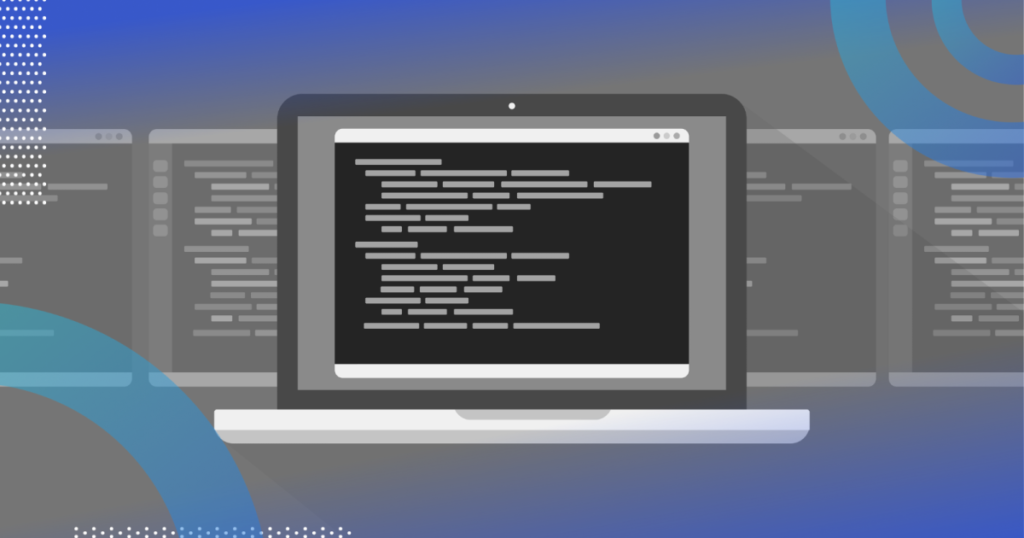
Tech commands, also known as command-line interfaces (CLI), are text-based interfaces that allow users to interact with their devices by typing commands. While graphical user interfaces (GUIs) provide intuitive icons and menus for navigation, tech commands offer a more direct and powerful way to control your device.
For many, the idea of typing commands might seem intimidating, reminiscent of the days of early computing. However, mastering these commands can be incredibly rewarding, offering precise control over your device and access to advanced features that might not be readily available through the graphical interface.
The Power of Tech Commands
- Efficiency: One of the most significant advantages of tech commands is their efficiency. With just a few keystrokes, you can perform tasks that might take several clicks through a GUI. This efficiency is particularly valuable for repetitive tasks or when working with large amounts of data.
- Advanced Functions: Tech commands often provide access to advanced functions and settings that are not exposed in the graphical interface. This includes system configurations, file management, network settings, and more. By using commands, you can delve deeper into your device’s capabilities.
- Scripting and Automation: Tech commands are the building blocks of scripting and automation. By creating scripts that combine multiple commands, you can automate complex tasks, saving time and reducing the likelihood of errors.
- Remote Access: Many tech commands are designed for remote access and administration. This is particularly useful for system administrators who need to manage multiple devices from a central location.
Getting Started with Tech Commands
If you’re new to tech commands, the prospect of a blank command line might seem daunting. However, with a bit of practice and guidance, you’ll soon discover their power and convenience. Here are some steps to get started:
- Choose Your Platform: Different operating systems have their own command-line interfaces. Windows uses Command Prompt or PowerShell, while macOS and Linux use Terminal. Open the respective application on your device to begin.
- Learn Basic Commands: Start with the basics. Here are some fundamental commands that are commonly used across different platforms:
cd(Change Directory): Allows you to navigate between folders.ls(List): Shows the files and folders in the current directory.mkdir(Make Directory): Creates a new folder.cp(Copy) andmv(Move): Copy or move files and folders.rm(Remove): Deletes files and folders.
- Use Online Resources: The internet is a treasure trove of resources for learning tech commands. Websites like “Linux Command” and “Windows Command Line” offer comprehensive guides and tutorials.
- Practice, Practice, Practice: The best way to learn tech commands is through hands-on practice. Create test folders, copy files around, and experiment with different commands to see their effects.
Advanced Applications
Once you’re comfortable with the basics, you can explore more advanced applications of tech commands:
- Text Processing: Tech commands excel at text manipulation. Tools like
grep,awk, andsedare powerful for searching, filtering, and modifying text files. - System Maintenance: Perform system maintenance tasks such as disk cleanup, software updates, and monitoring system performance through commands.
- Networking: Troubleshoot network issues, check connectivity, and configure network settings using command-line tools like
ping,ipconfig, andifconfig. - Programming: Many programming languages provide command-line interpreters or compilers, allowing you to write and run code directly from the command line.
Tips for Efficiency
- Use Tab Completion: Most command-line interfaces support tab completion, where you can press the Tab key to auto-complete commands, file names, and paths, saving you from typing the full text.
- Learn Keyboard Shortcuts: Many command-line editors have powerful keyboard shortcuts for editing commands and navigating through text.
- Redirect Output: Commands often produce output. You can redirect this output to a file (
>) or combine commands using pipes (|) to pass output from one command to another. - Use Man Pages: Most commands come with manual pages (
mancommand), which provide detailed information about their usage and options.
Conclusion
Tech commands offer a gateway to a world of digital empowerment. They provide efficiency, access to advanced features, and the ability to automate tasks. While they may seem intimidating at first, with practice and patience, you can harness their power to become a master of your device. So, next time you find yourself faced with a command prompt, embrace the opportunity to explore and discover the endless possibilities at your fingertips.






